E-Payslip Portal | Login to Check and Print your CAGDPayslip Online
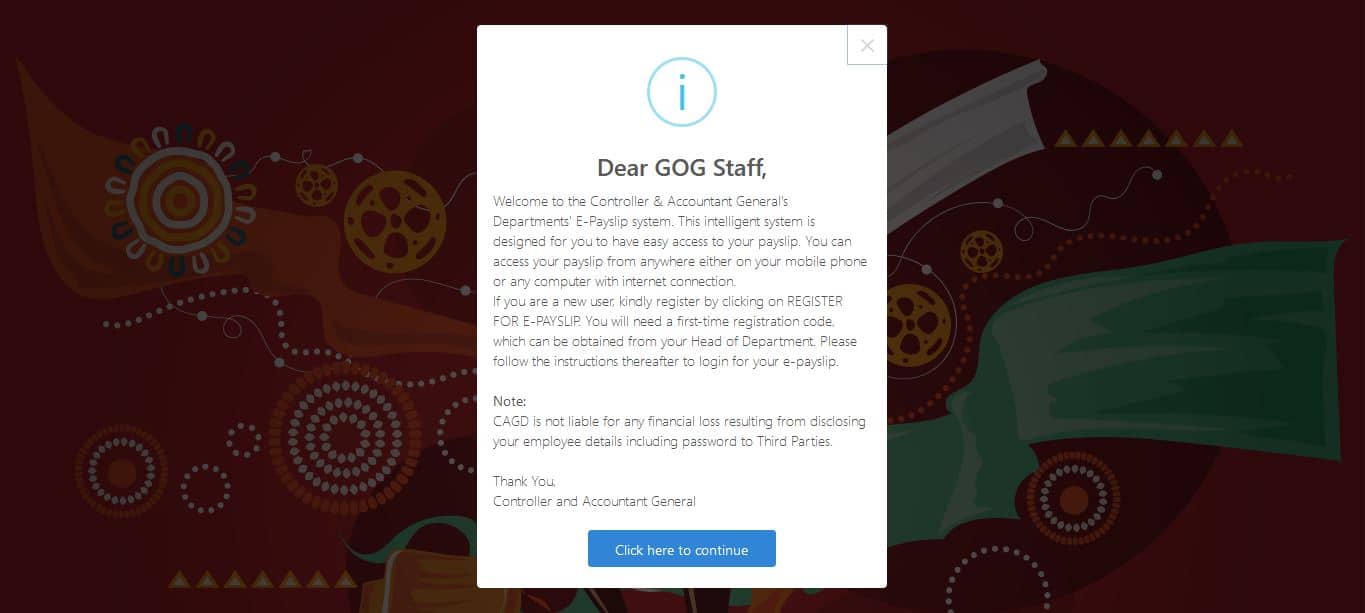
Here is a complete guide on how to Register and login to your E Payslip page on the GoGPayslip E-Payslip portal.
About CAGD E Payslip Login
The CAGD Your E Payslip login page is where government workers are required to access the CAGD E Payslip Portal. The CAGD E Payslip aids the Controller & Accountant General’s Departments (CAGD) to achieve its commitment to making workers’ payslips readily available by the click of a button, and correct challenges faced with the delivery of printed payslips. The E-Payslip system has introduced to foster easy, faster and improved access to salary information.
The CAGD Payslip was introduced by Controller and Accountant General’s Department (CAGD) in October 2013 to improve the payroll system in Ghana.
The CAGD E-Payslip system was created to allow government workers to access their payslip and related services. This conveniently allows access to payslip services anywhere across the country.
ePayslip allows you to have access to your payslip online from the convenience of your phone or laptop. The CAGD E Payslip system is an online payslip checker for government workers to access their payment information.
Requirements for CAGD E Payslip Registration
Before you access GoGPayslip Your E Payslip Login, you will be required to sign up for your CAGD Payslip account on the CAGD Payslip Login portal. Before signing up, you have to provide the following information on the page to register for a CAGD E-Payslip account:
- Employee number/Staff ID
- Email Address
- Registration code
- Password
- Mobile number
How to Register For CAGD Payslip
To create a CAGD E-Payslip account, obtain a first-time registration code from your Human Resource (HR) Manager or Validator. You can now follow the steps below…
- First Visit the GOGPayslip Your E Payslip Login: https://www.gogpayslip.com/
- Then click on the “Register For E-payslip” link
- Type in your Employee Number or Staff ID
- Confirm your Employee Number/Staff ID
- Create a secured password
- Confirm your Password
- Type in your Registered Number
- Type in a valid Email address
- Type in a valid Mobile Number
- Confirm your Mobile Number
- Type in the Code Shown on the screen
- After filling in all the required details correctly, click on the “Register” Button to finish setting up your account.
- After registration, you will be taken to the Controller & Accountant General’s Departments’ E-Payslip Login page.
- You’ll be required to enter your login details to login.
How To Login To CAGD E-Payslip
- Visit the GoGPayslip Your E Payslip Login :https://www.gogpayslip.com/
- Type in your Employee number/Staff ID as your Username.
- Type in your Password
- Type in the code shown displayed in the next field
- Click on the Login Button
- You will automatically be logged in to your dashboard
Features of CAGD E-Payslip Dashboard
After logging in to your CAGD E-Payslip account, the following features would be displayed on the E-Payslip Login Dashboard.
- My Payslip
- My Affordability
- My E-Forms
- Change of Association
- Supplementary Payslip
- Change of Password
- Wrongful Deductions
- Change My Number
- My Staff Card
How to Change Your Association in CAGD E-Payslip
The CAGD E-Payslip allows government workers to change associations on the E-payslip page. Hence, if you are wrongfully added to an association or you feel like changing your current professional association, or if you detect a wrongful deduction due to an association you joined, and you wish to leave the association, follow the steps below…
- Visit the GOGPayslip Your E Payslip Login :https://www.gogpayslip.com/
- Type in your Employee Number
- Type in your Password and input the code shown to login
- Click on Change of Association on the dashboard
- You will see the associations you can be part of
- Select the one you wish to join or leave
- Click send to complete the process
How to Access Your CAGD E-Payslip
- First visit the GOGPayslip Your E Payslip Login :https://www.gogpayslip.com/
- Type in your Employee Number and Password to Log in.
- Select My Payslip from your dashboard
- The system will automatically take you to your current payslip
- Select the month you wish to view
- Now, click on generate
- Navigate to the Save or Print button located at the top of the page
- Click to save that month’s payslip summary.
How to Print CAGD E-Payslip
- First Visit the GOGPayslip Your E Payslip Login :https://www.gogpayslip.com/
- Type in your Employee Number
- Type in your Password
- Type in the code shown
- Select My Payslip from your dashboard
- Select the month you want and click on the print button to print
How to Report Wrongful Deductions in CAGD E-Payslip
If a financial organization makes any wrongful deduction, unauthorized deduction, or over deduction in your account, you can report the wrongful deduction, unauthorized deduction or over deduction for its reversal.
- First visit the GoGPayslip Your E Payslip Login :https://www.gogpayslip.com/
- Type in your Employee Number and Password to Log in.
- Click on Wrongful Deductions from your dashboard
- On the Wrongful Deductions page, select the Month and enter the year the deduction was made
- Now, click on the search button.
- If there are wrongful deductions for the particular period, it will be displayed
- Describe the issue as thoroughly as you can in the comment section provided and state the amount that was wrongfully deducted.
- Click the submit complaint button to submit
How to Download CAGD E-Payslip Online
- Visit the GOGPayslip Your E Payslip Login page :https://www.gogpayslip.com/
- Type in your Employee Number
- Type in your Password
- Type in the code shown
- Select My Payslip from your dashboard
- Select the month you want and click on the PRINT button to download your e payslip in the PDF format
How To Request CAGD E-Payslip Staff Card
- The CAGD E-Payslip Staff Card is a feature on the E Payslip system. The GoGPayslip staff card is to be issued to all employees on the GoGPayslip payroll.
- To request a GoG Staff Card, you will need a passport picture with a white background of a size not more than 3MB and with a JPEG extension.
- After meeting the stated requirement on your profile, click on the “MY Staff Card” button on the dashboard and click “REQUEST”
How to Upload or Place a Picture On Your CAGD E-Payslip Page
Here are the steps to follow to put a picture on your CAGD E-Payslip portal
- Visit the GoGPayslip E Payslip page :https://www.gogpayslip.com/
- Type in your Employee Number/Staff ID
- Type in your Password
- Type in the code shown
- At the top of the E-Payslip dashboard, click on the IMAGE ICON on your profile besides your name
- An image upload pop-up will appear
- Upload an image that meets the stated requirements above onto the CAGD dashboard.
How to Change Your CAGD E-Payslip Phone number
If you no longer want to use your current phone number mostly due to unsolicited loan messages been sent to your number, do the following
- Visit the GoGPayslip Your E Payslip Login page :https://www.gogpayslip.com/
- Type in your Employee Number/Staff ID
- Type in your Password
- Type in the code shown
- Click the “Change My Number” button
- Enter and confirm your new phone number and submit
How to Reset Your CAGD E-Payslip Password
If you have forgotten your CAGD E-Payslip Login password, follow the steps below to recover it
- Visit the GoGPayslip Your E Payslip Login page :https://www.gogpayslip.com/
- Select “Forgot your password” below the “LogIn” button.
- Type in your Employee Number/Staff ID and either the mobile number or email address you used for the registration.
- Click on the “Submit” button to reset your password.
- A new “Password” will be sent to either your mobile number or email address provided.
CAGD E-Payslip Call Center
If you need any general assistance or solutions to problems in accessing your CAGD E-Payslip, call +233 (0) 302983507 Or you may contact the numbers below for Regional support.
| Region | Telephone Number | Office Location |
| Ashanti Region | 03220-22903 | Kumasi |
| Brong-Ahafo Region | 0330-27269 | Sunyani |
| Central Region | 03321-32551 | Cape Coast |
| Eastern Region | 03420-22571 | Koforidua |
| Greater Accra Region | 0302-228721 Ext. 2117 | Accra |
| Northern Region | 03720-22604 | Tamale |
| Upper-East Region | 03820-22213 | Bolgatanga |
| Upper-West Region | 03920-22030 | Wa |
| Volta Region | 03620-26271 | Ho |
| Western Region | 03120-46007 | Takoradi |
POSTAL ADDRESS
P.O. Box M79, Ministries,
Accra, Ghana
GPS: GA-110-7376